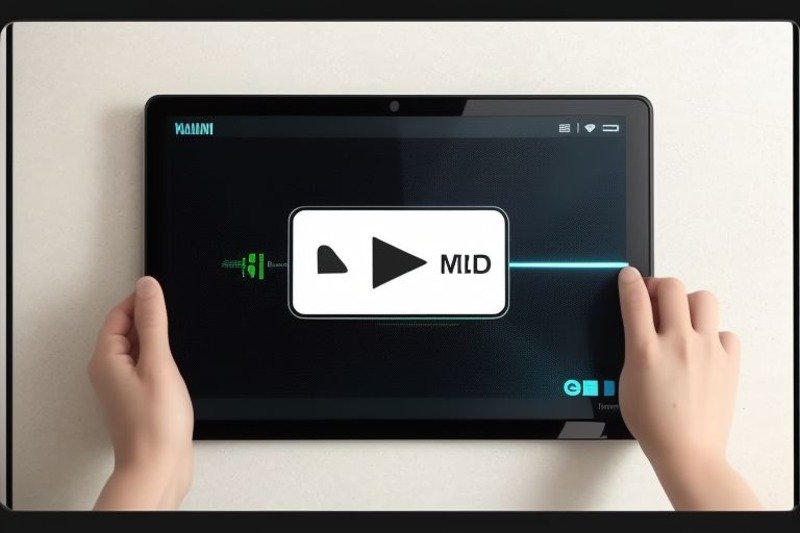Downloading a Facebook video is not very easy because the privacy policy doesn’t allow the users to download the videos. However, despite not being easy to save a video from Facebook, it doesn’t mean that you can’t download the videos. There are some tricks for how you can download a Facebook video through which you can watch it easily without any internet connectivity. Videos can be downloaded on Android phones or Windows.
Why Do You Need To Download Facebook Videos?
People want to download Facebook videos for their own convenience because it helps them to watch the downloaded videos anytime, anywhere, without the need for the internet. It takes some time and effort to do so, but once it is completed, you can watch them easily.
Facebook also has the option to “save videos” in their app, which appears when you click on the three-dot icon at the top of the video post. However, it saves your video to your Facebook account only, which you can watch later on.
Here are some of the tricks for how to download a Facebook video on smartphones and computers.
How To Download A Facebook Video On Android Devices?
Downloading a video on an Android device has a lot of benefits, such as a user can watch the downloaded video anytime at their convenience without having proper internet connectivity. You can download multiple videos on your phone without worrying about anything. Facebook doesn’t allow its users to download their videos directly because of their privacy policy, but don’t worry; you can still do that by using a third-party application.
So, if you want to know how I can download a video from Facebook on Android phones, you have to follow these simple steps.
Step 1 – First, open the Facebook app from your Android device and sign in to your account
Step 2 – Then, You have to select the video that you want to download
Step 3 – Now, simply tap on the three dots icon that appears above the video
Step 4 – From the menu bar, select “copy link.”
Step 5 – After that, you have to download and install a third-party app called “Downloader for Facebook” on your mobile phone from the Play Store.
Step 6 – Now, on that app, you have to read all the instructions carefully and press next.
Step 7 – After that, you have to paste the copied link into the address bar.
Step 8 – Now, tap on the download and choose the type of video you want to download.
Step 9 – Next, you might need to watch some ads in order to download a video.
Step 10 – After that, your downloading will start automatically.
Step 11 – Done! Now, check your files or gallery. You will have your downloaded video on your phone.
This way, you can download your favorite Facebook videos to your mobile phone and enjoy watching them offline.
How To Download A Facebook Video On Windows?
You can download Facebook videos not only on mobile phones but also on laptops, PCs, or Windows devices. For people who mostly use their laptops or PCs, this will be a good option for them to download Facebook videos. Here, again, you have to use third-party software to download a video from Facebook as it doesn’t allow direct downloading of videos. Follow the instructions carefully to learn how I can download a video from Facebook.
Step 1 – First, open Facebook from your Windows browser and sign in to your account
Step 2 – Then, You have to select the video that you want to download
Step 3 – Now, simply tap on the three dots icon that appears above the video
Step 4 – From the menu bar, select “copy link.”
Step 5 – After that, open your browser, type “Facebook video downloader,” and enter.
Step 6 – Now, open the first software popping on the screen, which is the “Facebook video downloader” from the browser.
Step 7 – After opening the software, you will have an address bar where you have to paste the link.
Step 8 – After that, press download.
Step 9 – You might have to watch an ad before the downloading begins.
Step 10 – After watching the ad, your download will automatically start.
Step 11 – Done! You have successfully downloaded the Facebook video to your Windows device.
Step 12 – Now, open the downloads tab on your system, and you will have your downloaded video.
Wrap Up
In this way, you can easily download any kind of video on your Android or Windows devices. This is a little longer process because you will have to watch certain ads, which can sometimes be annoying, but there is no direct method to download a Facebook video. If you are someone who likes to watch downloaded videos, then you should know the methods of how you can download a video from Facebook only. Then, you will be able to download your favorite video.